e-Book Help & Troubleshooting
Please contact us if you have any e-book issues not addressed on this page.
- What is an e-book?
- What e-book format provides the best electronic reading experience?
- What e-book format is best for printing?
- What software do I need to open and read an e-book?
- For some books the WTM provides Kindle, iBook and generic eBook versions – which format should I use?
- How do I get my e-book onto my reading device?
- How do I get my e-book onto my iPad or iPhone?
- How do I get my e-book onto my Kindle?
1. What is an e-book?
An e-book is an electronic version of a printed book which can be read on a computer or other electronic device such as a tablet or specific e-book reader. It is also a self contained file that you can read offline, and can even add your own bookmarks and notes to it.
E-books are also referred to as electronic books, digital books, eBooks, ebooks or e-editions. E-books come in several formats with the most common being PDF, EPUB and MOBI/KF8 (Kindle).
2. What e-book format provides the best electronic reading experience?
For the best electronic reading experience of WTM books, we recommend using the iBooks app and downloading the iBooks EPUB format whenever its provided. If you have an iPad, or other Apple device you can access this EPUB format.
If you don’t use iBooks, the WTM provides several other formats for electronic reading including the Kindle format, the generic EPUB format (that suits nearly all other e-reader devices and apps), and also A4 and USLet PDF formats.
The WTM also offers a HTML online version of our books and essays. While this electronic version can’t be downloaded and read offline, it does provide a quick, fast and easy way to access and read our content.
3. What e-book format is best for printing?
PDFs provide the best format for printing.
The other e-book files on the WTM website (HTML, EPUB, MOBI and AZK files) are not designed for printing. For further help in accessing PDFs on the WTM website see ‘Help & Troubleshooting for Opening, Printing, Downloading and Saving PDF Documents’.
4. What software do I need to open and read an e-book?
There are many apps designed for reading e-books, and also many e-reader devices. Where possible the WTM recommends using the iBooks or Kindle apps as these best handle the layout and complex font formatting in our e-books.
The WTM also provides PDFs of nearly all website content. Most computers and devices ship with software to read PDFs. For further information see ‘Help & Troubleshooting for Opening, Printing, Downloading and Saving PDF Documents’.
5. For some books the WTM provides Kindle, iBook and generic eBook versions – which format should I use?
- iBooks file is for reading on Apple computers and devices using the iBooks app
- Kindle file is for reading on Kindle devices or in Kindle apps. There are 2 Kindle files to choose from — a Kindle file for use on iPads and iPhones; and a Standard Kindle file which is for use on all other Kindle devices and Kindle apps.
- Generic eBook is for reading on all other e-reader devices and apps. This includes Android tablets (eg. Motorola, Nexus, Samsung, Sony Ericsson, HTC), Windows tablets (eg. Microsoft Surface) and e-reader devices designed specifically for reading e-books.
6. How do I get my e-book onto my reading device?
You can read e-books on your computer, tablet or other e-reading device. The device that you plan to read the book on will determine the process for getting the e-book onto that device.
Getting the e-book onto your desktop computer:
- Click on the appropriate e-book link on the website and after a short delay the e-book file should appear in your ‘Downloads’ folder.
- Now you can open the file with the e-reader app you have installed on your computer
Getting the e-book onto a device other than your desktop computer:
- Most e-reader and tablet devices require you to first download the e-book file to your computer (see instructions above)
- Once the e-book file is downloaded to your computer, connect your device to your computer via USB cable. Each device and associated app works a bit differently but generally you will be provided with some method to transfer the e-book from your computer to your device via USB. The e-book will now be available for reading on your device.
- Note that some devices will allow you to download the file directly to your device, rather than having to download to a computer first. These include the Kindle Fire, iPad and iPhone — see instructions for these devices below. There are also some Android and other devices that will allow you to install a ‘file browser’ onto your device and you can use this to move the file from the ‘Downloads’ location on your device to the location required for the e-reader app to access and open it.
- Some services, such as Google Play (which is common on Android devices), also allow you to upload your e-book to their online service. From there you will be able to automatically download and sync the e-book to your devices. For further information on using this functionality on Google Play see ‘ Upload & read documents (PDF, EPUB) ’ on the Google website.
Note that some WTM publications, such as FREEDOM: The End Of The Human Condition, are also available directly from either Amazon or the iBooks book store. In both cases the e-book will automatically download directly to your device.
7. How do I get my e-book onto my iPad or iPhone?
There are two ways to get an e-book onto your iPad or iPhone.
You can either download it to your computer (and transfer it to your device via iTunes and a USB cable), or you can download it directly to your iPad or iPhone as described below.
- From your iPad or iPhone click the ‘iBook’ e-book link on our website. The e-book file will start downloading. This file is in the EPUB format and has been designed specifically for use in iBooks on Apple computers and devices.
- Once the file is downloaded, you will be asked which ‘app’ to open the e-book in. Select “iBooks”.
- For further details on downloading, transferring and accessing an iBooks EPUB file, see ‘ Use iBooks with PDF documents on your iPhone, iPad, or iPod touch ’ on the Apple website (while this article refers to PDFs, the instructions apply equally to EPUBs).
Alternatively, you can download a free copy of some WTM publications, such as FREEDOM: The End Of The Human Condition, directly from the iBooks book store. The e-book will automatically download directly to your device.
8. How do I get my e-book onto my Kindle?
Choosing a Kindle format:
There are two options available from the ‘Kindle’ e-book button on the WTM’s website when choosing which file to download:
- KINDLE FOR IPHONES & IPADS — a Kindle file for use on iPads and iPhones (called iOS devices) using the Kindle app. This is in the AZK format.
- STANDARD KINDLE — for use on all other Kindle devices and Kindle apps. This is in the MOBI/KF8 format.
Getting the e-book onto your Kindle device:
For the Kindle Fire you can download the file directly to your device and you will be able to open and read it.
However for all other Kindle devices and apps you will need to download the file to your desktop computer first and then transfer it to your device. You can transfer the file to your device either via USB or by emailing it to your device’s Kindle email address.
- For details on how to email an e-book file to your Kindle device see:
‘ Send to Kindle by E-mail ’ on the Amazon website. - For details on how to transfer an e-book to your Kindle device via USB see:
‘ Transfer Documents to Your Fire or Kindle via USB ’ on the Amazon website.
Alternatively, you can download a copy of some WTM publications, such as FREEDOM: The End Of The Human Condition, directly from the Amazon book store. The e-book will automatically download directly to your device.